Whilst one of the main benefits of TrainAsONE is that it automatically adjusts to your progress, there are times when (due to personal and work commitments, for instance) that you would like your plan not to change for a while. To cater for times like this, TrainAsONE allows you to lock your plan for up to 7 days at a time.
You can lock your training plan from either your Dashboard or your web Calendar using the Lock Plan button – just look for the calendar icon containing the padlock symbol.
Clicking on the Lock Plan button will display a menu to select the number of days that you wish to lock your plan for.
Once locked, the Lock Plan button will change to display the last date that the lock will be in effect.
You can undo a lock by clicking the Lock Plan button again and selecting one the 2 unlock plan options: the first simply unlocks your plan, and the second unlocks your plan and triggers an immediate plan re-build.
N.B. For times where your plan has changed and you would like to revert to the / a previous version, please see our FAQ, ‘Can I revert my training plan to an older version?‘
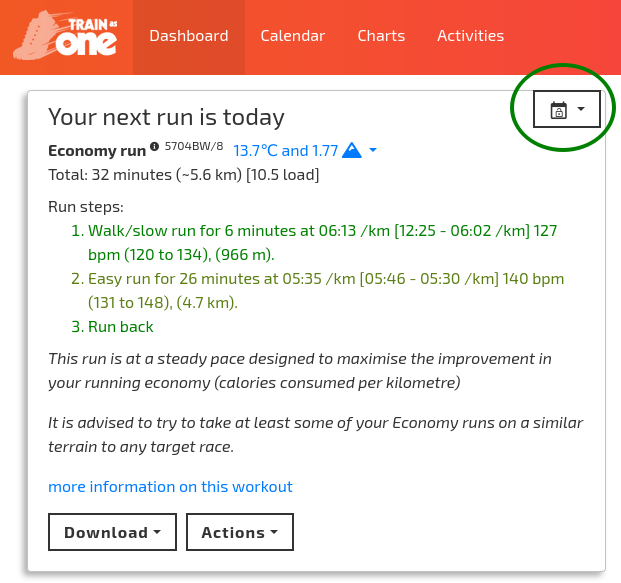
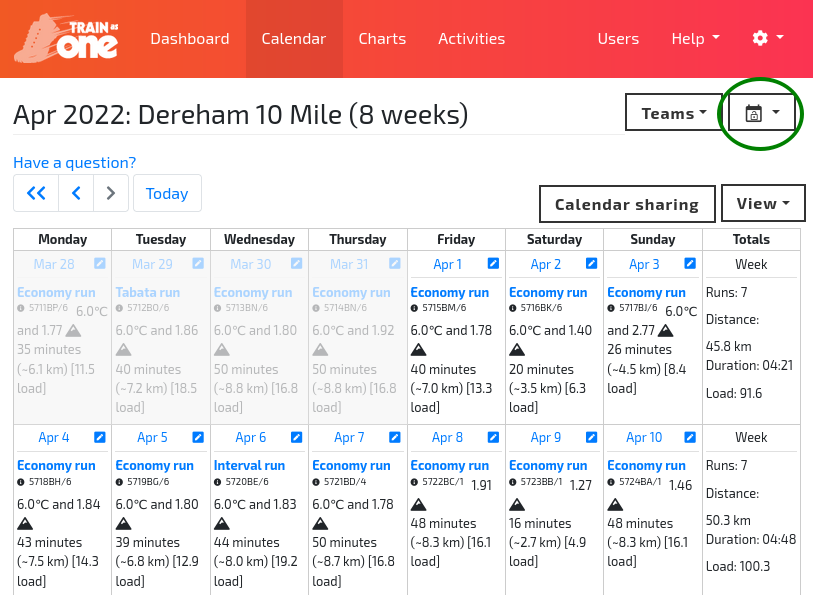
Comments are closed.